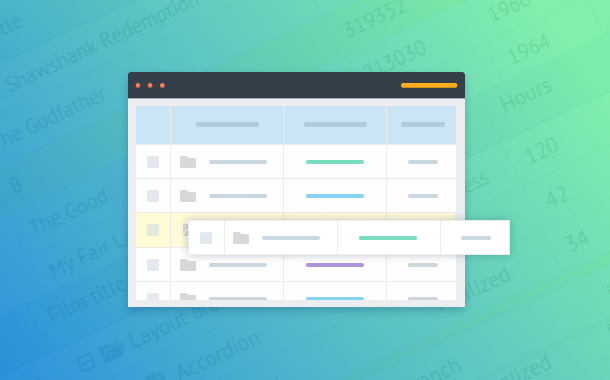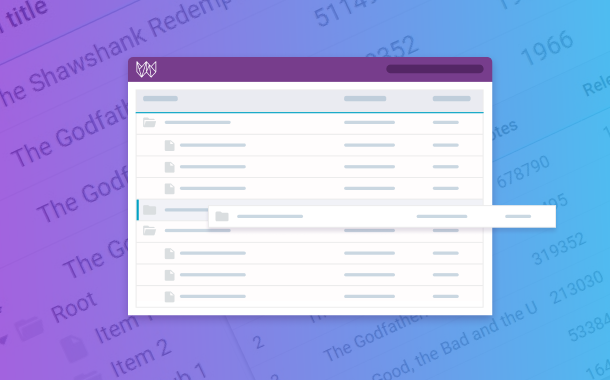What is TreeTable (TreeGrid)?
It is a specialised component for working with big volumes of table data. TreeGrid allows to depict much information, as well as multidimensional tables, simultaneously in one compact UI widget. Data grouping occurs via collapsing information into hierarchichal elements similar to tree branches. Unlike the classical tree, a user can collapse entire tables. This approach to data arrangement allows to:
The competitive edge of TreeTable is simplicity and perfect usability in comparison with other data widgets. Compact data structures are easily analyzed and used even by inexperienced customers.